UPDATE: As of Chrome Version 35.0.1916.153 m, this issue has been fixed.
If you have a Windows 8 or 8.1 computer, you may have an issue launching our videoconferencing app from Chrome, especially if you have recently updated to Chrome Version 35.0.1916.114. (Not sure what your version is? Try this site: http://whatversion.net/chrome/)
This update has affected Chrome’s ability to launch applications on some Windows 8 and Windows 8.1 computers, because the protocol handling request is not registering within Chrome. (For the technically-curious, you can find the bug report in the Chromium Google Code project.) This doesn’t seem to affect all Windows 8 and 8.1 users, but enough that if you’re having an issue using Chrome, we suggest switching to another browser until the fix is released (which is currently assigned to Version 35.0.1916.150).
However, if you would really like to continue using Chrome, we have some instructions for manually fixing this issue on your computer.
Instructions for manually fixing this protocol issue
1. Quit Chrome, or else none of these changes will save! (Think how annoyed you’ll be in a few minutes.) If you want to keep these instructions open for reference, copy the URL and paste it into another browser.
2. Open your search menu by moving your cursor to the upper right hand corner of your computer, and then quickly moving it downward. This will cause your panel to slide out from the right-hand side.
3. Copy and paste this into the search field: %LOCALAPPDATA%GoogleChromeUser Data
4. The search result should be your User Data folder for Chrome. Double click on the file Local State, and then choose the program Notepad to open it.
5. Click on Edit and then choose Find. Search for the term: protocol_handler.
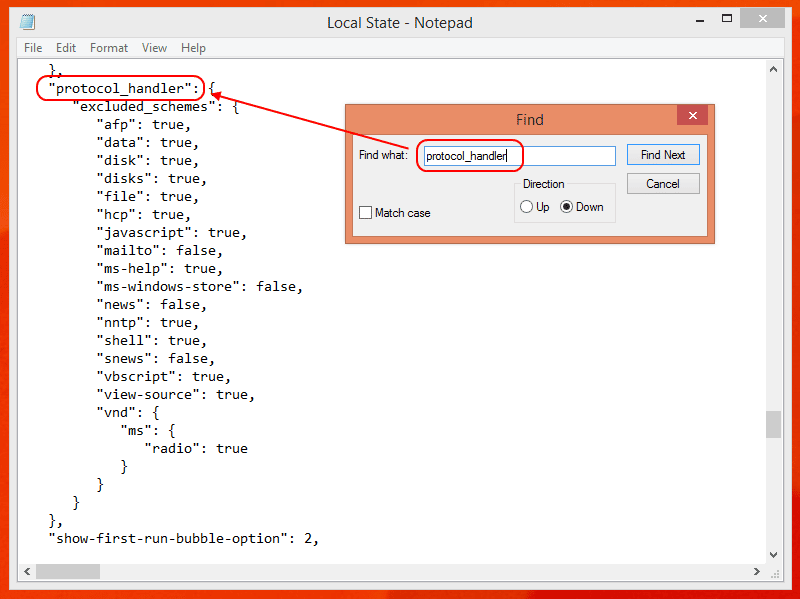
6. The should list all the “excluded schemes”. Add a comma after the last item listed, and then hit the Enter key to create a new line. Add this: “vsee”: false.
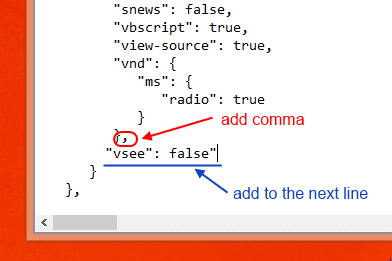
(Make sure it’s still within the excluded_schemes bracket!)
7. Go to File and select Save, and then exit the Local State file.
8. Restart Chrome, and try to launch your session again.