SecureVideo’s E-Documents feature is a powerful way to send and receive sensitive patient information securely prior to a telehealth session. In our recent webinar, we answered some of the top questions that our users had about E-Documents. In this blog post, we will recap the Q&A section of the webinar and provide more information about how E-Documents can benefit your telehealth practice.
E-Documents Webinar: A Brief Recap
During our E-Documents Webinar, our lead Account Manager discussed the various features and benefits of E-Documents. This includes modernizing your practice with the use of this integrated tool as well as recent updates. Moreover, we discuss best practices for using E-Documents in SecureVideo and streamlining SecureVideo workflows as much as possible for safe and secure telehealth.
The overall agenda for the webinar was to encourage our users to grow accustomed with the feature and leverage it to its fullest potential. Some key points of discussion included:
- Why practices should use the E-Documents feature and the most popular ways that this feature is used.
- How to build or edit E-Document templates – including the newest updates and enhancements to enable adding in different types of fields or make changes to documents in your account.
- Creating packets of forms.
- Example workflows on how to assign E-Documents to participants and how to assign documents to yourself as a host/provider.
Q&A: Everything You’ve Wanted to Know About SecureVideo’s E-Documents Capabilities
1. Can patients sign with a trackpad if they don’t use a mouse?
If a patient does not have a mouse and they are using a mobile device to fill out documents, they can simply sign with their finger. Participants have the option to hand type their signature, as well.
2. Can you download the completed forms and put them into another digital file?
Yes, both participants and providers can download completed forms and place them in another digital file, giving you the option to download a pdf version. Should a document require a counter-signature on behalf of the provider, users can add a signature field for that purpose. Users also have the ability to download the documents later – whether users want to download documents in bulk or one at a time, they are enabled to do so.
3. How long before a scheduled session can clients complete forms, and how do they get access?
Participants can complete forms from the moment they’re invited to a session via email or text. All they need to do is click into the virtual waiting room and proceed to fill out the paperwork at any point up until their session. Moreover, email invites will instruct participants to fill out required documents prior to the session.
4. If I am the only person using this account, am I automatically the administrator?
Yes. If there is one sole user on the account, they are automatically designated as the administrator.
5. Can you remind participants to complete forms after they were initially sent?
Yes. SecureVideo automatically sends out reminders to participants to complete forms ahead of the session. The first reminder goes out two hours prior to the session and then another reminder 10 minutes before. That being said, however, providers can also reach out to their participants directly to fill out the forms.
6. Can we still insert graphics? I created a graphic header, like a letterhead, for some of my forms.
Yes, you have the option to insert graphics, however, users should ensure that the images are not too large. When downloading a PDF version of a document that you’ve stored, such as a telehealth consent, your branding will be included. Moreover, providers have the ability to add more images than just their practice’s logo.
7. Can a post-visit survey automatically be displayed to a participant after the session has ended?
This depends on whether you have the setting configured as “optional” or “required post-session”. If optional, the survey will simply appear in the E-Document list as another form to complete. Alternatively, if the document is required post-session, the follow-up survey will automatically display in the virtual waiting room once the session has ended.
8. Do we have access to the filled out documents if we ever discontinue using SecureVideo in the future?
Documents are in your account as long as the account exists. PDFs of your documents can be downloaded as well, as users have the option to export all of the data that they don’t want in their SecureVideo account. It’s important to note that documents are unavailable once your account is closed, so it’s important to retrieve them prior to closing.
9. Is there a way to assign a packet and also another document simultaneously in a new session, such as, new patient packet and ROI? (I tend to keep them separate but sometimes like to add in for a new patient).
Providers can only assign one packet per participant per session, so our recommendation is to create two different versions of the packet; one with the separate form included, and one without. SecureVideo offers an unlimited amount of packets.
10. How do superbills work? Can they be automated?
Yes, a template for a superbill can be created as a packet to be assigned to the host of the session. To do this, simply navigate to the session, click the manage button, then click “host documents.” There, you may select the superbill packet from your list of document packets, and click “update”. You will then see the correct document populate under session documents. Then, the host can click “submit” next to that document in order to complete and sign it.
Once completed, the participant can access (view or download) the completed form in their virtual waiting room.
11. Can participants download or return to see completed forms?
Yes, participants can download forms as well as view them in their virtual waiting room page.
12. Does the patient need to be in the waiting room to complete E-Documents?
Yes, the patient needs to be in the virtual waiting room to complete their documentation. They will need to click the link that’s provided via the email/text confirmation.
13. Can you specify a due date and time to receive the completed documents?
Yes! SecureVideo offers the capability of customizing session invites sent via email. Language such as a cancellation policy, requirements to complete paperwork a minimum of six hours prior to the session, etc. can be included.
14. How long does SecureVideo store completed documents?
Documents are stored within your SecureVideo account as long as the account exists, or until the owner of that document deletes it manually.
15. How do you brand the account? For example, like using a letterhead?
Users simply navigate to the dashboard tab labeled “Features” and then select “Branding” from the dropdown menu. This will allow you to customize the colors, add a logo, or anything else that reflects your brand.
16. Can you explain how SecureVideo can assist in setting up the E-Document templates?
SecureVideo offers assistance when setting up your templates to reflect your desired forms. Simply email your documents to support@securevideo.com, our team will be happy to review them right away.
Providers should note that depending on the length and complexity of the forms, there may be additional cost involved with creating the templates for you to use within your account. Should you have many forms with multiple pages or more complex fields, we will prepare a professional services estimate along with an expected timeline to complete your forms.
We recommend sending us a “starter” document, or one or two standard forms you’d like us to incorporate. We want to emphasize how important it is to us that our customers are able to use this feature and we would love to help you get started. Let SecureVideo’s team handle it for you with ease!
17. Is a progress notes form available to track patient progress?
A progress notes form can be built and assigned to the host, which includes text areas where notes can be typed in. Providers can also use the Session Notes feature and type open ended notes associated with the participant.
18. Is there a charge for using this feature?
SecureVideo is happy to have included this as a standard feature within our offering.
E-Documents: Streamlining Workflows & Enhancing the Telehealth Experience
E-Documents is a reliable tool that enables telehealth care providers to streamline their patient workflows and enhance the overall telehealth experience. E-Documents are secure, encrypted forms that can be assigned to a patient, and completed before or after their session. They allow for secure document sharing between provider and patient, as well as give patients easy access to forms and information from any device. E-Documents can be used for required forms, consents, questionnaires, surveys and more.
This feature also allows providers to create custom E-Documents with their own branding and design. Providers are also able to communicate document deadlines, and SecureVideo’s automated reminders prompt the patient to complete any required paperwork ahead of their session. E-Documents are easy to use, secure to store and can contribute to an effective, secure telehealth session. Providers have the ability to customize their documentation with their practice’s branding, logos and even include simple-to-use electronic signature capabilities.
SecureVideo’s E-Documents feature is an excellent way to enhance the patient/provider telehealth experience while helping you to streamline secure document sharing and workflows. Interested in knowing more about how E-Documents can help your telehealth practice? Get in touch with us for more information today!